Recognizing the Importance of Pronouns
October 15, 2020
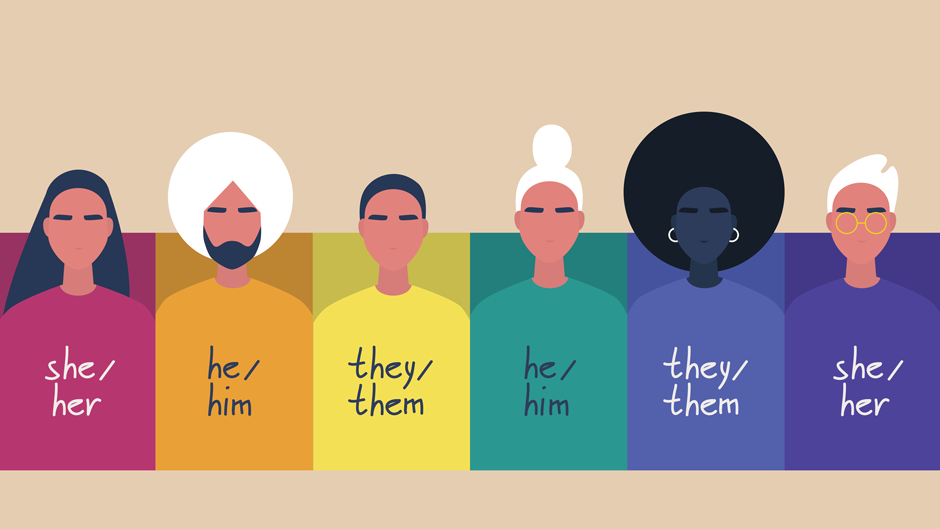
In recognition of the Los Rios Community College District's commitment to social justice and a recognition that names and pronouns are an essential part of our identity, as of October 2020, all students and employees can indicate their pronouns and have those appear on rosters and in Canvas.
According to the Merriam-Webster dictionary, pronouns are any of a small set of words in a language that are used as substitutes for nouns or noun phrases and whose referents are named or understood in the context. To trans and gender non-binary people they mean so much more! Using an individual’s preferred pronouns serves to acknowledge their identity and the often long and sometimes painful path they have walked in order to own who they are.
How Students Can Indicate Their Pronouns on Canvas, eServices, Rosters and Zoom
To indicate your pronouns in eServices, Canvas, and on rosters:
- Log in to your eServices account and select "Profile"
- Click on the "Biographic" tab at the top of the page
- Update your information and click "Save"
- Canvas and rosters should now include the pronouns you indicated
Two ways to indicate your pronouns in Zoom:
- Edit your Zoom profile to include your preferred pronouns (many people add their pronouns after their last name in the last name field)
- Add your pronouns in the participant tab
- Once in the Zoom meeting, click "Participants" from the menu
- Hover over your name in the participants list and a "More" button should appear
- Click on "More" and click "Rename" from the dropdown
- Add your pronouns in the text box and click "Rename"
How Employees Can Indicate Their Pronouns on Canvas, Email and ESS
To indicate your pronouns in Canvas and Employee Self Service:
- Log in to your Employee Self Service account and select "Contact Information"
- Click on the "Biographic" tab at the top of the page
- Update your information and click "Save"
- Canvas should now include the pronouns you indicated
Two ways to indicate your pronouns in Zoom:
- Edit your Zoom profile to include your preferred pronouns (many people add their pronouns after their last name in the last name field)
- Add your pronouns in the participant tab
- Once in the Zoom meeting, click "Participants" from the menu
- Hover over your name in the participants list and a "More" button should appear
- Click on "More" and click "Rename" from the dropdown
- Add your pronouns in the text box and click "Rename"
To indicate your pronouns in your email signature:
- Edit your email signature to include your pronouns
Related Links
Change Your Official or Preferred Name in eServices and Canvas

